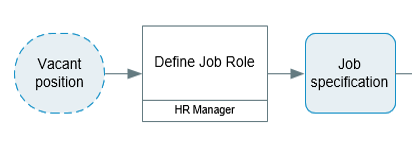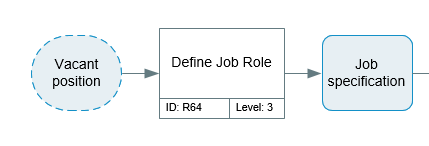Step 7: Adding Data to the Shapes
Your first process map was created using the default template, properties and settings. This section describes how you can add your own data to the shapes
You can associate properties with maps (through Node properties), and shapes such as activities and Deliverables. For example, you can:
- Identify ownership of a map
- Measure performance
- Assess health and safety and other compliance issues
- Provide feedback on map structure
Map Ownership, Review and Version Information
You may have noticed that the Node frame displays various fields showing ownership and version information. To provide the details for these fields:
- Right click on the Node frame (not within the drawing page).
- Select Properties from the popup menu. The fields for Process Owner and Author can be found under Process Management and Map Changes.
- Provide values for these and other fields as required. All of the properties, and not just those shown on the Node, are accessible to users of the map when it has been published to the Triaster Server.
- Click on the OK button when you have finished. The map is updated with any new information.
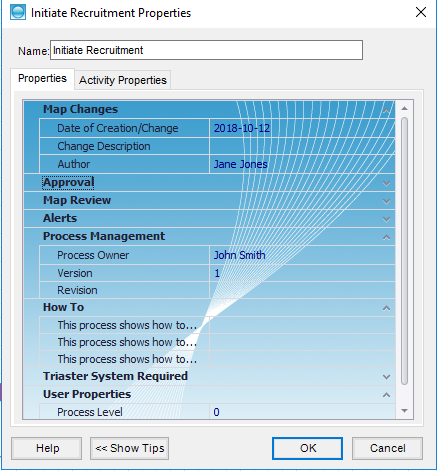 >
>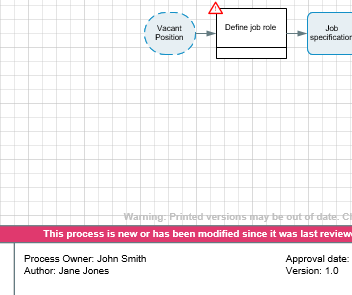
Activity and Deliverable Properties
In the same way, you can also assign properties to Activities and Deliverables within the map. Right click on the shape and select Properties from the popup menu.
On the displayed dialog box, click on the Properties tab. To add a value, click on the property.
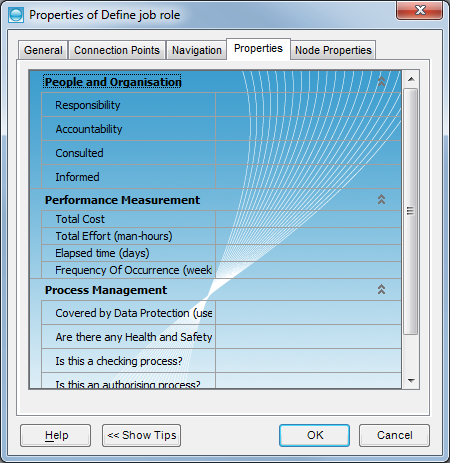
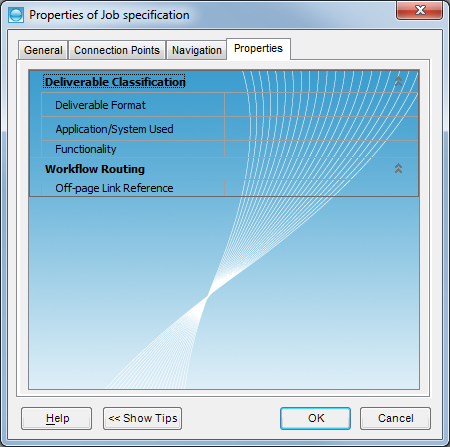
Displaying Properties on Activities
Process Navigator can label activities with the ID & Level or Responsibility properties. To display these on an Activity shape:
- Right-click on the drawing page and select Options from the displayed context menu.
- Select the General tab.
- Choose the Property you want to display on Activities. For example, to label activities with the Responsibility field, select Display additional info on Activities and Responsibility. With this option turned on, Process Navigator displays the job role assigned to the Activity. Users of process maps can quickly and easily identify the job role involved in each task. Alternatively to show the ID and Level fields select ID & Level